Automating Docker and Terraform Deployment with Ansible
This is a project that aims to automate the deployment of a Docker application using Terraform and Ansible.
Overview
The project is divided into three main parts:
Part 1: Ansible & Docker
ec2-user/new-user to the docker group.Part 2: Ansible Integration in Terraform
Part 3: Automating Docker and Terraform Deployment with Ansible
Prerequisites
AWS account with IAM credentials
AWS CLI
Terraform
Ansible
Docker
Configure AWS CLI to connect to AWS account
Connect with an AWS user
UI access through password
CLI Access through Access key ID and Secret Access key
aws configure
AWS Access Key ID : (which is given in the IAM users section)
AWS Secret Access Key : (which is given in the IAM users section)
Default region name : (set your preferred region, for ex: ap-south-1)
Default output format : (ser your preferred output format, for ex: json)
Configuration is automatically stored in your home directory under /.aws
Part 1: Ansible and Docker
Overview
Create an AWS EC2 Instance with Terraform
Configure Inventory file to connect to AWS EC2 Instance
Install Docker and docker-compose
Copy docker-compose file to the server
Start docker containers
Create an AWS EC2 Instance with Terraform
You can access the Terraform file here.
Create your own "terraform.tfvars" file and include the following:
vpc_cidr_block = "10.0.0.0/16"
subnet_1_cidr_block = "10.0.0.0/24"
avail_zone = "your preferred az" (example: "ap-south-1a")
env_prefix = "dev"
instance_type = "t2.micro"
ssh_key = "your public ssh key" (like "/home/sonali-rajput/.ssh/id_rsa.pub")
my_ip = "your IP"
ssh_private_key = "private ssh key" (like "/home/sonali-rajput/.ssh/id_rsa")
terraform init (for initializing)
terraform apply
Your EC2 instance will be created and you'll get the server-ip in your console output.
Configure Inventory file to connect to AWS EC2 Instance
You can find the code here.
Create a "hosts" file and save the server-ip address as:
[docker_server]
<your_server_ip> ansible_ssh_private_key_file=~/.ssh/id_rsa ansible_user=ec2-user
Now, We will write the Ansible Playbook for installing the necessary tools.
Install Docker and docker-compose
Create a deploy-docker.yml
---
- name: Insatll Docker, Docker-compose
hosts: docker_server
become: yes
tasks:
- name: Install Docker
yum:
name: docker
update_cache: true
state: present
- name: Install docker-compose
get_url:
url: https://github.com/docker/compose/releases/download/1.27.4/docker-compose-Linux-{{lookup('pipe', 'uname -m')}}
dest: /usr/local/bin/docker-compose
mode: +x
- name: Start docker daemon
systemd:
name: docker
state: started
- name: Install docker python module
pip:
name:
- docker
- docker-compose
Add ec2-user to docker group
- name: add ec2-user to docker group
hosts: docker_server
become: yes
tasks:
- name: add ec2-user to docker group
user:
name: ec2-user
groups: docker
append: yes
- name: reconnect to server session
meta: reset_connection
Copy docker-compose file to the server and Start docker containers
- name: start docker containers
hosts: docker_server
tasks:
- name: copy docker compose
copy:
src: /home/sonali-rajput/Projects/ansible/docker-compose.yml
dest: /home/ec2-user/docker-compose.yml
- name: start container
docker_compose:
project_src: /home/ec2-user
state: present
Now run ansible-playbook deploy-docker.yml
Now ssh to the server by running ssh ec2-user@<your-server-ip> and do docker ps
You will see your containers running successfully.
Okay you've come so far but we want the playbook to be more generic and re-usable so instead of using only ec2-user we can create a new user, you can check the code for making a new user here.
Manual tasks between provisioning and configuring
We get the IP address manually from TF output
Update the hosts file manually
Execute Ansible command
We want to automate this complete process.
Part 2: Ansible Integration in Terraform
First, destroy the current setup by running terraform destroy
We're going to add a local-exec provisioner in our "main.tf" file. It basically invokes a local executable after a resource is created and it is invoked on the machine running TF, not on the resource!
run pwd and copy the path and paste it in the "working_dir" attribute
we can use --inventory flag to use the Host IP of newly created server dynamically.
provisioner "local-exec" {
working_dir = "/home/sonali-rajput/Projects/ansible"
command = "ansible-playbook --inventory ${self.public_ip}, --private-key ${var.ssh_private_key} --user ec2-user deploy-docker-newuser.yml"
}
}
However, using provisioners is not the recommended way in TF as it is not Idempotent.
also, we might have an issue if this gets executed before even server started so for this ansible needs to check if the EC2 is ready.
Part 3: Automating Docker and Terraform Deployment with Ansible
for that we'll add a play in ansible playbook to check if the server is accessible on its ssh port.
In the file here add:
- name: wait for ssh connection
hosts: all
tasks:
- name: ensure ssh port open
wait_for:
port: 22
delay: 10
timeout: 100
host: '{{ (ansible_ssh_host|default(ansible_host))|default(inventory_hostname) }}'
search_regex: OpenSSH
vars:
ansible_connection: local
You can check more about it in ansible wait_for_module.
Another way to execute a provisioner
If you want to separate it from the aws instance resource and have it as a separate task in Terraform we can actually do that by using a resource type called "null_resource".
resource "null_resource" "configure_server" {
triggers = {
trigger = aws_instance.myapp-server.public_ip
}
provisioner "local-exec" {
working_dir = "/home/sonali-rajput/Projects/ansible"
command = "ansible-playbook --inventory ${aws_instance.myapp-server.public_ip}, --private-key ${var.ssh_private_key} --user ec2-user deploy-docker-newuser.yml"
}
}
As we have added a new provider, we have to do terraform init then do terraform apply
ssh into the server ssh ec2@"server-ip" and check the containers are running by sudo docker ps
if you want to check your application running, in your browser type your-server-ip:port-number
something like
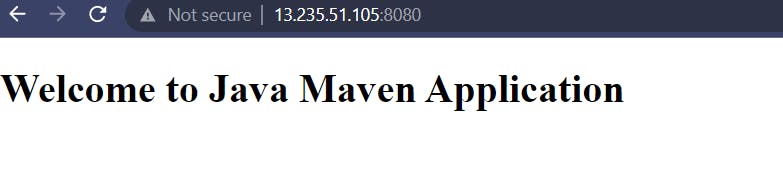
For more Please consider following me here and do not miss any of my blogs Follow me on Twitter.
Thank you so much for reading! If you found this helpful, please click the heart ❤️ button below a few times to show your support!